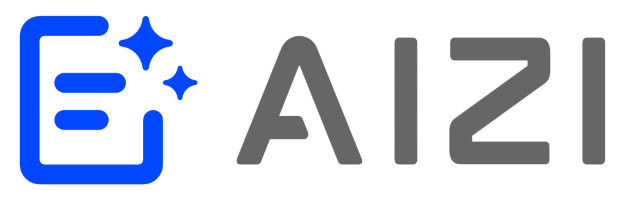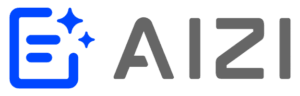Overview
Microsoft Copilot in Teams helps you quickly catch up on conversations by summarizing main points, action items, and decisions without scrolling through lengthy chat threads. This guide covers how to use Copilot for call summaries and chat analysis.
Important Notes
- Copilot references up to 30 days of message history by default
- Cannot summarize images, loop components, or shared files
- For meeting chats, transcription must be enabled for best results
Method 1: Using Copilot in One-on-One or Group Chats
Step 1: Navigate to Your Chat
- Click Chat on the left sidebar of Microsoft Teams
- Select the specific chat you want to summarize from your chat list
Step 2: Open Copilot
- Look for the Copilot icon in the upper-right corner of the chat window
- Click Open Copilot to launch the Copilot panel
Step 3: Choose Quick Prompts
- Below the compose box on the right side, click More prompts
- Select from these preset options:
- Highlights from the past day
- Highlights from the past 7 days
- Highlights from the past 30 days
- What decisions were made?
- What are the open items?
Step 4: Use Custom Prompts
Type your own questions in the compose box, such as:
- “Summarize what I’ve missed”
- “What were the key takeaways from last month?”
- “What did [person’s name] say?”
- “What links were shared?”
Step 5: Send and Review
- Click Send after entering your prompt
- Review Copilot’s response
Method 2: Using Copilot for Meeting Chat Summaries
Prerequisites
- Meeting must have been transcribed for optimal results
- If no transcription exists, Copilot will use chat messages instead
Step 1: Access Meeting Chat
- Go to Chat on the left sidebar
- Select the meeting chat from your list
Step 2: Launch Copilot
- Click the Copilot icon in the upper-right corner
- Select Open Copilot
Step 3: Use Meeting-Specific Prompts
Click View prompts to access these meeting options:
- Recap the meeting
- List action items
- Suggest follow-up questions
- What questions are unresolved?
- List different perspectives by topic
- List main ideas we discussed
- Generate meeting notes
- Highlights from meeting chat
Step 4: Generate Summary
- Select your desired prompt or type a custom question
- Click Send to generate the summary
Method 3: Using Copilot in Teams Channels
Step 1: Navigate to Channel
- Click Teams on the left sidebar
- Select the specific team and channel you want to analyze
Step 2: Expand Conversation
- Find the channel post you want to summarize
- Click the link below the post to expand replies and view full conversation
Step 3: Open Copilot
From the expanded channel view, click Open Copilot in the upper-right corner
Step 4: Select Channel Prompts
Click More prompts to choose from:
- Highlights from the conversation
- What decisions were made?
- What are the open items?
Step 5: Generate Response
Enter your prompt and click Send
Pro Tips for Better Results
Time-Specific Queries
- Include specific timeframes like “December 2023” or “last month”
- Copilot will focus only on messages within your specified period
- Check timestamps in responses to verify the timeframe used
Managing Long Responses
- If your timeframe exceeds Copilot’s limits, click Generate next response to see more
- Break down large requests into smaller, more focused queries
Using Copilot Responses
- Copy responses: Click Copy in the upper-right corner to paste elsewhere
- View sources: Click numbered citations to jump to original messages
- Provide feedback: Use thumbs up/down buttons (if enabled by admin)
Best Practices
- Be specific in your prompts for more targeted results
- Use names when asking about specific people’s contributions
- Ask follow-up questions to drill down into details
- Combine multiple prompt types for comprehensive summaries
Troubleshooting
If Copilot isn’t available:
- Ensure your organization has enabled Copilot for Teams
- Check with your IT administrator about licensing and permissions
If summaries seem incomplete:
- Verify the meeting was transcribed
- Check if the timeframe includes the content you’re looking for
- Try more specific prompts or shorter time periods
For better meeting summaries:
- Enable transcription before or during meetings
- Ensure all participants are speaking clearly
- Use structured meeting formats with clear agenda items